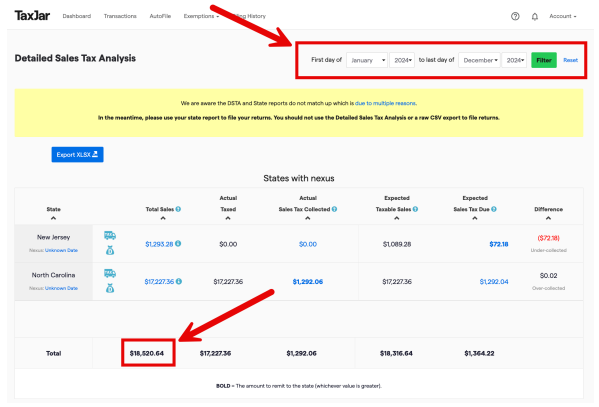Post-setup TaxJar tasks
After you've set up your TaxJar account and integration, you can begin exploring TaxJar.
In this article:
Understand your TaxJar reports
Take some time to familiarize yourself with the sales tax reports provided in your TaxJar Dashboard. If you’re planning to enroll in AutoFile, it’s especially important to confirm that your data is being accurately reported before you begin filing. It’s also a good idea to regularly review your reports on a monthly or quarterly basis. (For more detailed information on reports, see our Sales tax reports FAQs.)
When reviewing your TaxJar reports, you'll see a section designated for marketplace sales. TaxJar adjusts your reports to accurately reflect marketplace sales and prevent you from paying sales tax the marketplace has already remitted.
From your Dashboard, click on the green Sales Tax Report button to view these reports:

- Actual sales tax collected: shows data based on the taxes you’ve collected:

- Expected sales tax due: provides detailed information on how much sales tax we estimate that you owe at the state and local district levels, based on your sales totals. AutoFile is based on the expected sales tax due report, which means that when you enroll in this service, the total we expect to file will be based on the estimate you see in the expected sales tax due report.
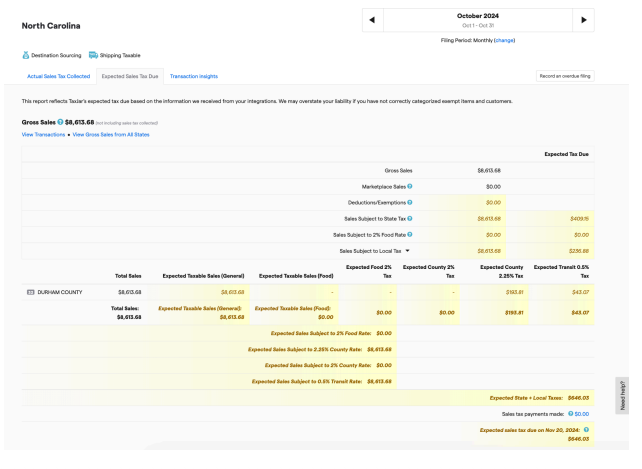
- Transaction insights (only available for users on TaxJar Professional Plans): Within this tab, you can review and reconcile your Report's transactions. We will help you break out and understand transactions where we estimate you have over-collected, under-collected, or not collected any sales tax for that period, or where you have penny variances due to rounding.
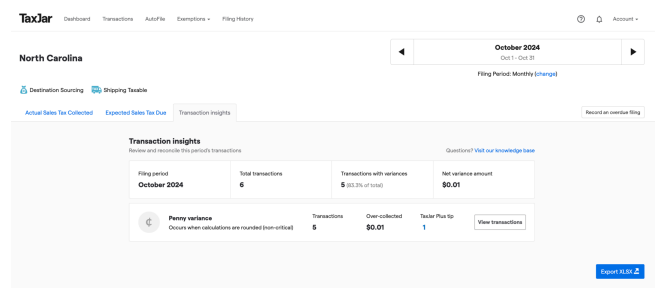 You can also download Reconciliation Reports from your Dashboard, by clicking on Export Report in the options on the righthand side of the screen. These reports provide a summary of all your nexus states' data with a breakdown of sales tax liabilities and jurisdictional sales.
You can also download Reconciliation Reports from your Dashboard, by clicking on Export Report in the options on the righthand side of the screen. These reports provide a summary of all your nexus states' data with a breakdown of sales tax liabilities and jurisdictional sales. 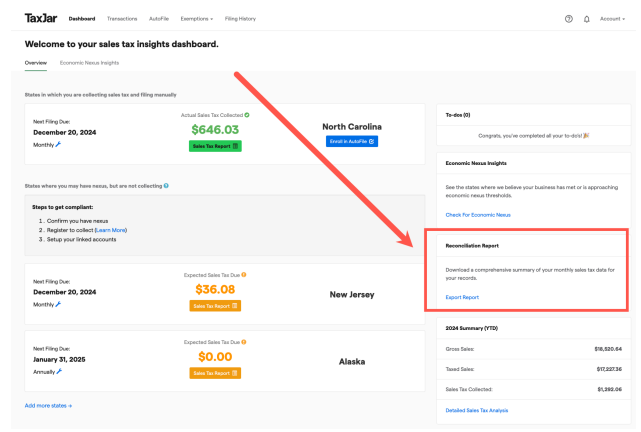
- The state reconciliation report offers a summary of all your nexus states, outstanding sales tax liabilities, and an overview of sales tax collected, paid, and due. It displays one state per row, with these column headers: frequency, period name, order count, tax expected, excess tax collected, discount, amount paid, outstanding tax liability, expected due, filed and paid, and filed by TaxJar.

- The jurisdiction reconciliation report displays each jurisdiction type, code, and name, as well as your total gross sales, actual taxable sales, expected taxable sales, tax collected, tax expected, variance percentage, and variance amount.
 If you need to have the total gross sales figure for all states, from your Dashboard, click on the link on the bottom to view the detailed sales tax analysis report.
If you need to have the total gross sales figure for all states, from your Dashboard, click on the link on the bottom to view the detailed sales tax analysis report. 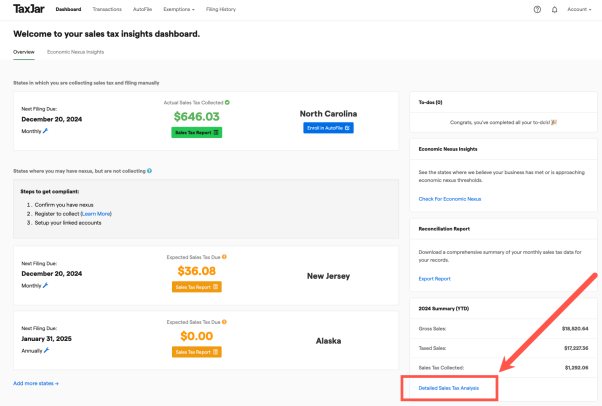 Use the filters at the top right of the report to select the time period you need, then scroll to the bottom of the report to see the totals for all states.
Use the filters at the top right of the report to select the time period you need, then scroll to the bottom of the report to see the totals for all states. 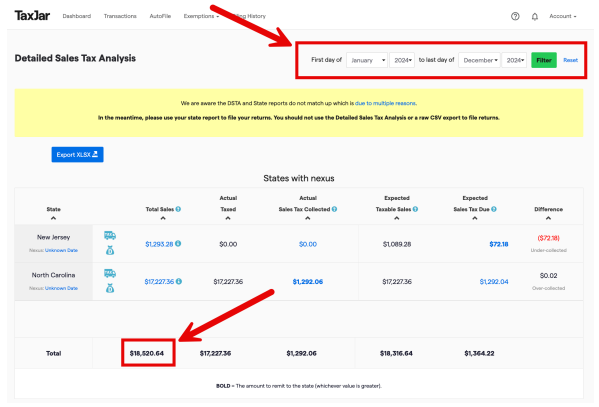
Keep in mind that the detailed sales tax analysis report does not reflect a filing-specific breakdown of your sales with additional tax logic and state-specific decisions being made, including rounding, sourcing, Marketplace Facilitator Transactions, and handling of refunds. You should not use the detailed sales tax analysis report to file returns; the state reconciliation report is the only TaxJar Report that you should use to file a return.
Enroll in AutoFile
Once you’ve reviewed your reports, if you'd like TaxJar to start filing your returns, you can begin the process of AutoFile enrollment. This section provides basic instructions; for more detailed information, see How do I enroll in AutoFile?
What do I need before enrolling in AutoFile?
- An active sales tax registration for the state where you want to enroll.
- A U.S. based bank account.
- For some states: active state-issued e-file credentials.
- Make sure the state registration number is added to your TaxJar State Nexus Settings.
- Confirm that your filing frequency is correct in your TaxJar State Nexus Settings.
To help you prepare, we've gathered every requirement you need to enroll in AutoFile for every state.
How do I enroll in AutoFile?
The basic steps are outlined below; for more detailed instructions, visit How do I enroll in AutoFile?
- In your TaxJar Dashboard, select AutoFile from the top menu, then click the blue Get started with AutoFile button. (If you don’t see the option to enroll on your dashboard, follow these instructions.)
- Complete your Business Account Details: Review your Business Profile to confirm that all required fields have been completed and your information matches the details the state has on file for your sales tax registration, especially the Federal Tax ID and Business Name.
- Complete the Banking Enrollment details: Your bank account will be debited directly by the state to pay the sales tax you owe. After entering your account information, carefully review to make sure it’s entered accurately. If we don't have the correct bank account number, routing number, and type of bank account, the state won't be able to debit your account.
- Complete the State Enrollment Details: The state details are crucial to our ability to accept your enrollment and AutoFile your returns. All details must be correct and match exactly what the state has on file for your account, especially your assigned filing frequency, your Sales Tax Registration/Permit Number, and state e-file Username and Password. Also select when AutoFile should file your first return.
- Agree to terms of service: Check the boxes to agree to the Terms of Service and accuracy of the information you're providing. Then click the button to Submit your enrollment form!
- What's next?: After you submit the enrollment form, your enrollment status will appear as Pending on your Dashboard. Please allow a few business days for our filing team to review your enrollment details for accuracy and completeness. If there are any issues, the filing team will contact you for assistance. You will receive an email notification when your enrollment has been successfully completed.
Use the economic nexus insights tool
After your historical data has been imported to your TaxJar account, take advantage of our Economic Nexus Insights tool to determine whether you need to register in additional states due to economic nexus thresholds. For the most accurate results, we suggest importing transactional data from the previous and current years into your TaxJar account. States will begin displaying on your Economic Nexus Insights dashboard once you've reached 75% of a particular state's threshold requirements. For more information on this tool, see Economic Nexus Insights.
Register in additional states, if needed
When you start getting close to reaching economic nexus in new states, TaxJar can assist you with the state registration process. For $299 per state, the TaxJar team will handle this cumbersome and time-consuming process on your behalf, giving you more time to focus on your growing business. To learn more about our registration offerings, how the service works, and how to get started, go to Registrations on the TaxJar website.
If you prefer to register on your own, you can find detailed information on the manual registration process on our TaxJar blog. Don’t forget to also enable sales tax calculation by adding any new nexus states to your TaxJar State settings (see Set up your state nexus settings).
Once you’re registered and collecting sales tax in the additional states, you can also enroll in AutoFile and have TaxJar manage your returns filing.

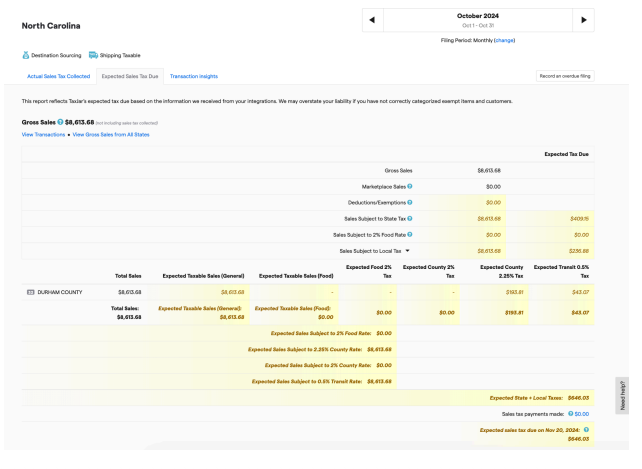
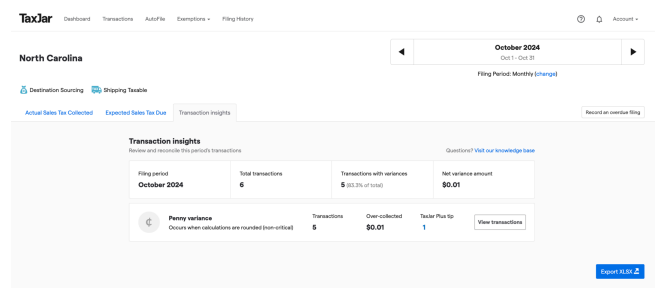 You can also download Reconciliation Reports from your Dashboard, by clicking on Export Report in the options on the righthand side of the screen. These reports provide a summary of all your nexus states' data with a breakdown of sales tax liabilities and jurisdictional sales.
You can also download Reconciliation Reports from your Dashboard, by clicking on Export Report in the options on the righthand side of the screen. These reports provide a summary of all your nexus states' data with a breakdown of sales tax liabilities and jurisdictional sales. 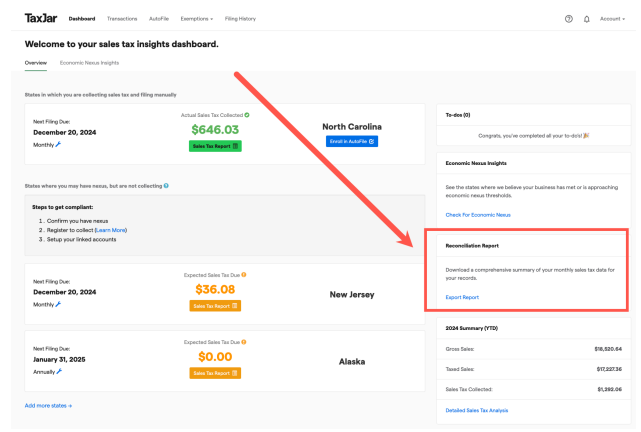

 If you need to have the total gross sales figure for all states, from your Dashboard, click on the link on the bottom to view the detailed sales tax analysis report.
If you need to have the total gross sales figure for all states, from your Dashboard, click on the link on the bottom to view the detailed sales tax analysis report. 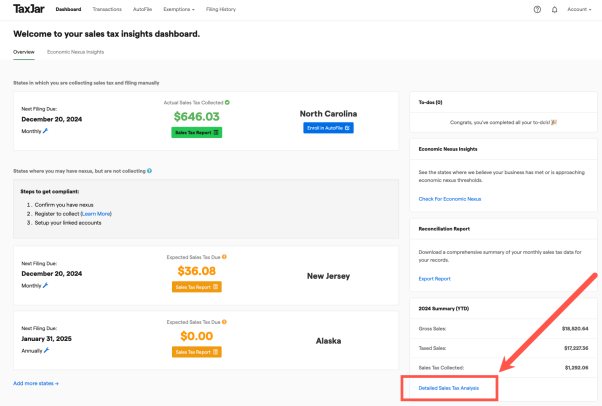 Use the filters at the top right of the report to select the time period you need, then scroll to the bottom of the report to see the totals for all states.
Use the filters at the top right of the report to select the time period you need, then scroll to the bottom of the report to see the totals for all states.