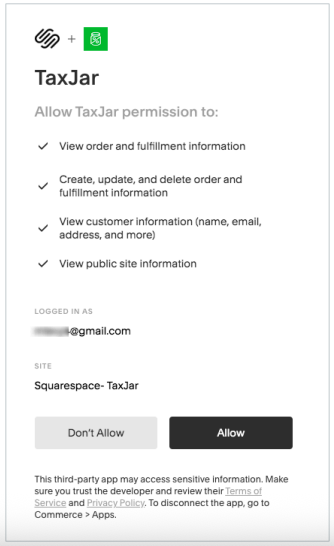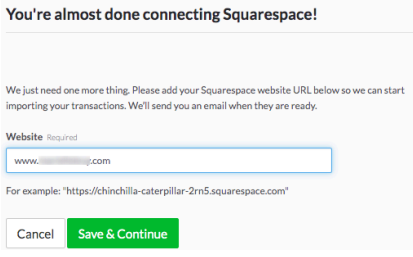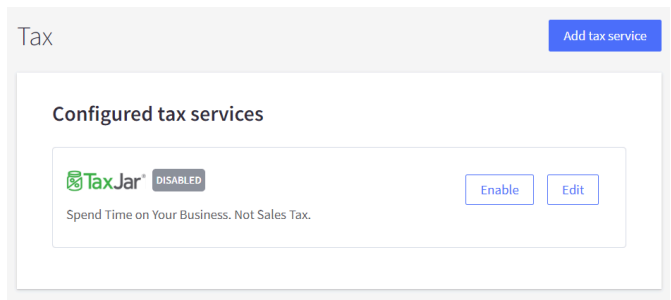Set up your Squarespace integration
After you've set up your TaxJar account, follow these steps to set up your Squarespace integration.
In this article:
Plan and eligibility
You must be subscribed to either Squarespace’s Commerce Basic or Commerce Advanced plans to be able to successfully connect your Squarespace account to TaxJar via Squarespace Extensions. (For a comparison of the various plans, see the Squarespace Help Center article on Choosing the right Squarespace plan.)
On the TaxJar side, for automatic sales tax calculations, you will need to be subscribed to our TaxJar Professional plan or Partner Professional Plan for Squarespace.
For TaxJar Starter plan subscribers, the TaxJar integration with Squarespace does not provide automatic sales tax calculations. As a Starter plan subscriber, you will need to use the built-in tax rates that Squarespace provides to ensure you're collecting the right amount. This ensures that TaxJar can still help with Sales Tax Reporting and Filing of the sales tax you collect via Squarespace, if you choose to enroll in our AutoFile service.
Connect Squarespace to your TaxJar account
Navigate to the Squarespace Extensions page for TaxJar and follow these steps:
- Click the Connect to Site button.
- Log in with your Squarespace account and select your Squarespace site.
- Review the Permissions Request and click Allow to continue.
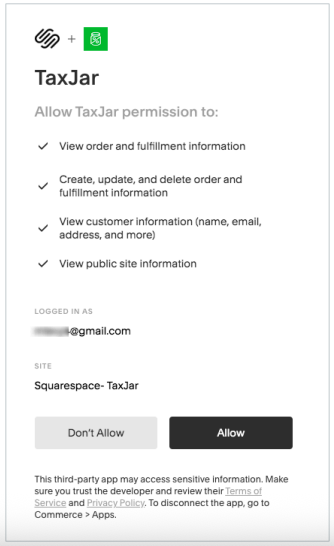
- If you are not logged into TaxJar, you'll be prompted to log into your TaxJar account, enter your Squarespace website address, and click Save & Continue:
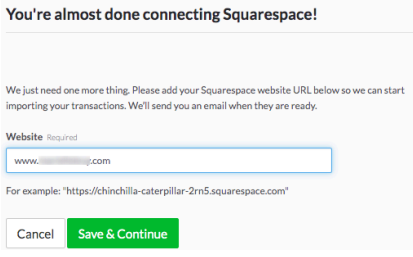
- You've successfully connected your Squarespace to your TaxJar account. We’ll immediately begin importing your Squarespace order data into TaxJar.
Enable sales tax calculations
Visit your Squarespace store to configure your Taxes panel to enable automatic calculations. If prompted, please log in to your TaxJar account.
- In the Taxes Panel of your Squarespace account, switch the toggle on beside Enable automatic rates.
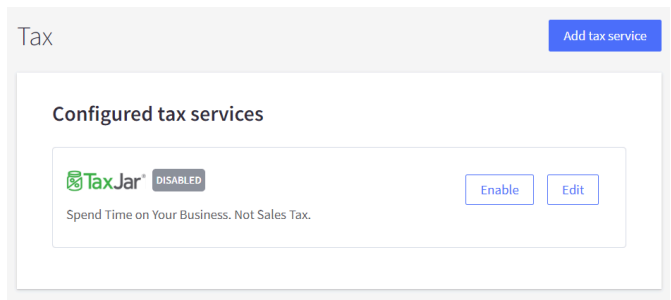
- In your TaxJar account, review your state nexus settings to confirm the list of states where you need TaxJar to calculate sales tax. Add or delete states, if needed.
- Also in your TaxJar state nexus settings, ensure that you have enabled the TaxJar API for each state. If the API is currently disabled, click on the state name, scroll down to the Advanced calculation settings box, and click Edit. Then select Enabled under the New API calculations dropdown box and click on Save Changes.
You should begin seeing sales tax calculations appear on orders with shipping addresses located in the nexus states you enabled.
Categorize your Squarespace products
TaxJar supports classifying these product classes for sellers using Squarespace. This Knowledge Base article provides step by step instructions on categorizing your products.
If you do not see the option to categorize your products, you may have a combination of Linked Accounts we do not yet support.
If you're using the Partner Professional Plan for Squarespace, you can categorize your products directly in Squarespace.