How to connect QuickBooks to your TaxJar account?
In this article:
How to connect QuickBooks Online to TaxJar
- 1
-
Log in to your QuickBooks Online account.
- 2
- Log into TaxJar > Go to Linked Accounts.
- 3
-
Click QuickBooks icon.
This will take you to QuickBooks AppCenter to confirm and Connect.
-
If you do not see your company name and you're being asked to create a new company, please ensure you're logged in to your QuickBooks Online account.
- 4
- After clicking Connect, you will be returned to your TaxJar account where you will see this confirmation page and asked to confirm your primary business location:
-

- 5
-
After confirming, you've successfully set up your QuickBooks Online integration with TaxJar.
Our system will automatically import the last 3 months of your QuickBooks data and our system will download new order information when an invoice has a payment recorded. Please note, an invoice must be paid in full in order to sync to TaxJar.
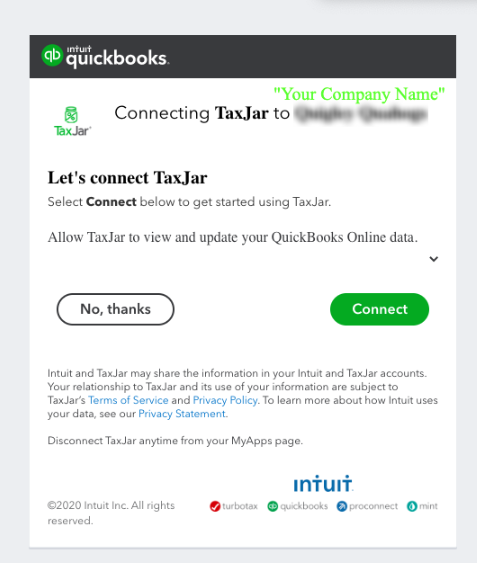
How to set up your nexus states in QuickBooks Online
TaxJar does not provide calculations for your transactions in QuickBooks. You must set up your sales tax settings within your QuickBooks Online account.
If you need to enable sales tax collection in QuickBooks, please log in to your QuickBooks Online account.
- Select Taxes from the left sidebar menu.
- Here you can set the filing frequency the state has assigned you.
- To add more states where you need to collect sales tax, click "Sales tax settings" at the top right.
- You can add additional states (and localities if applicable) by clicking "Add Agency" and completing the information.
- For more assistance specific to your situation, please review QuickBooks' documentation below.
How to enable your configuration for shipping (and gratuity)
QuickBooks requires you to enable "Shipping" in your configuration.
If you do not enable "Shipping" then the Shipping address will not populate in your invoice. This can affect your TaxJar Reports.
- In your QuickBooks Online account, please click the gear icon at the top right and select "Accounts & Settings."
- Click Sales and click the Edit icon at the far right.
- Check the box for "Shipping" to turn On.
- We support reporting on Tips (Gratuity) and if you wish to enable this, please check the box to turn On.
- Please be sure to click "Save" to confirm these setting changes.
Product taxability, customer exemptions and more resources
Because our integration with QuickBooks does not calculate sales tax, you will need to review QuickBooks Online sales tax documentation for enabling product categorizing and customer exemptions.
- QuickBooks Sales Tax Center documentation
- QuickBooks Help: How to set up your sales tax
- QuickBooks Help: Add sales tax categories to your products and services
- QuickBooks Help: Editing Customer Information - Please edit specifically the Tax info section under the Customer information page. When you un-check the box beside This customer is taxable, QuickBooks will ask you to provide the reason the customer is tax-exempt.
Once you set up your Product Categorization and Customer exemptions in your QuickBooks account, you can then set up TaxJar to recognize these settings by following our documentation:

