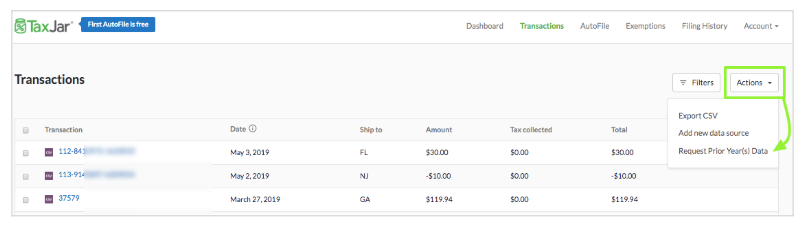Set up your Amazon Integration
After you've set up your TaxJar account, follow these steps to set up your Amazon integration.
In this article:
Amazon as a marketplace facilitator
Amazon operates as a marketplace facilitator, meaning they collect sales tax on behalf of their sellers in states with Marketplace Facilitator Laws. TaxJar accounts for these states and ensures that any sales tax Amazon collects and remits is properly reflected in your reports. This way, you won’t pay sales tax for transactions where Amazon has already handled the remittance.
Set up your sales tax calculations on Amazon
If you sell in a state where Amazon collects and remits on your behalf, you don’t need to set up sales tax calculation, but if you need to adjust your settings for some reason:
- Go to Seller Central and sign into your Amazon account.
- Click on Settings and then select Tax Settings from the dropdown menu to configure your sales tax calculation settings.
Set up your exempt products and customers on Amazon
Amazon provides product tax codes (PTCs) that you can assign to the items you sell to ensure that they’re taxed appropriately. For detailed information on handling exempt products and customers, see Amazon’s documentation in Seller Central.
Link Amazon to your TaxJar account
To connect Amazon to TaxJar:
- Log in to TaxJar.
- From your TaxJar Linked Accounts page, click on the Amazon icon.
- You’ll arrive at a page titled Connect with Amazon:
 4. Click the link to log into Seller Central. You’ll land on the Manage your apps page:
4. Click the link to log into Seller Central. You’ll land on the Manage your apps page:
 5. Click the Authorize New Developer button.
5. Click the Authorize New Developer button.
6. Amazon will prompt you to enter the developer’s name and account number:
 Copy and paste the following information (making sure the account number includes no spaces):
Copy and paste the following information (making sure the account number includes no spaces):
- Developer Name: TaxJar Developer
- Account No: 0019-7913-7366
7. Click Next, read and accept the License Agreement, then click Next again.
8. You should see a Congratulations message confirming that you’ve successfully linked TaxJar to your Amazon account:
 9. You’re almost done! Now you’ll need to copy and paste your Seller ID and MWS Auth Token from your Seller Central Settings into the Connect with Amazon page in your TaxJar account:
9. You’re almost done! Now you’ll need to copy and paste your Seller ID and MWS Auth Token from your Seller Central Settings into the Connect with Amazon page in your TaxJar account:
 10. Click Save & Continue in TaxJar. The next screen should confirm that your Amazon and TaxJar accounts are now fully connected.
10. Click Save & Continue in TaxJar. The next screen should confirm that your Amazon and TaxJar accounts are now fully connected.
Backfill historical sales
-
From your TaxJar Transactions Page, click the Actions box to view the drop-down menu.
- Select Request Prior Year(s) Data:
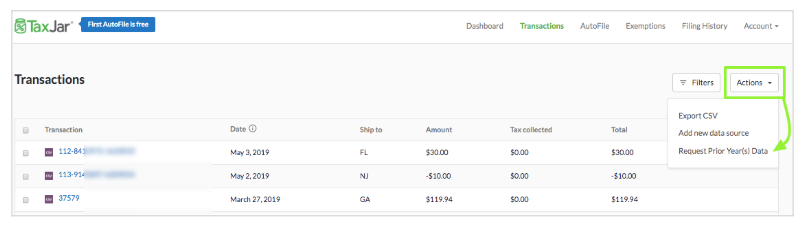
-
On the next screen, you'll be able to purchase an import of data from past years and view pricing based on your transaction volume and subscription plan.