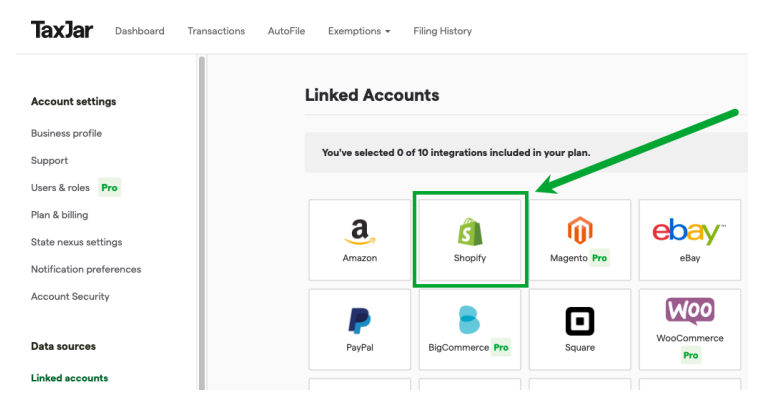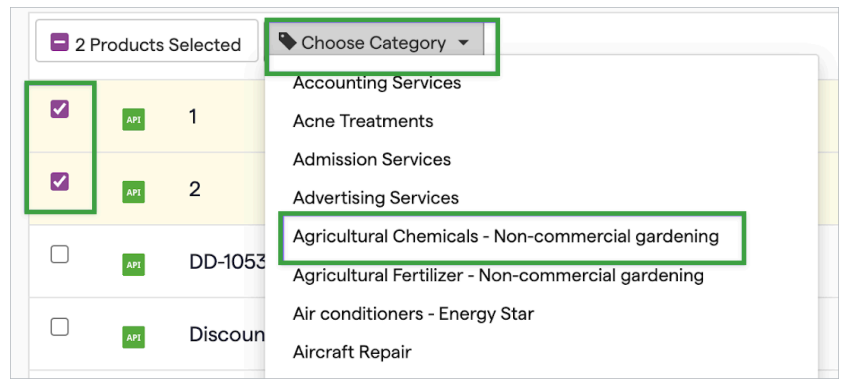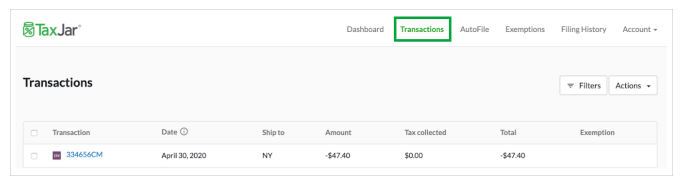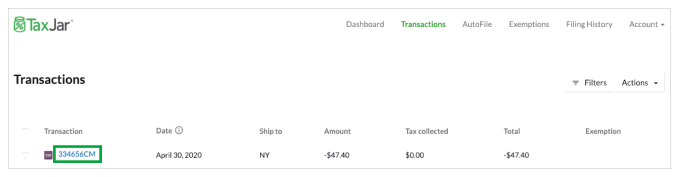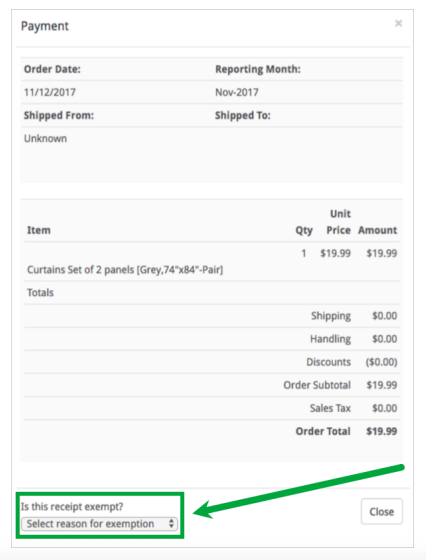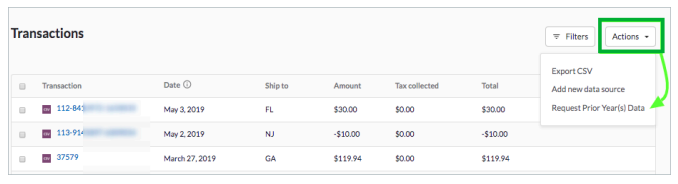Set up your Shopify integration
After you've set up your TaxJar account, follow these steps to set up your Shopify integration.
In this article:
Choose a sales tax calculation service on Shopify
Shopify offers two different services for calculating US sales tax: Shopify Tax or Basic Tax. Read this overview of the various options for sales tax within Shopify.
To set up sales tax collection in your Shopify account, log in and navigate to Settings > Taxes. The Shopify Tax Manual will guide you through the process of setting up sales tax.
Set up nontaxable products and customers in Shopify
After setting up your sales tax calculations on Shopify, you’ll need to set up tax overrides or exemptions if you sell items that are fully/partially nontaxable or if you have exempt customers. There are several different methods available, depending on the specifics of what you need.
If everything you sell is always fully taxable, or if you don’t sell to any exempt customers, then you don’t need to complete this step.
Link Shopify to your TaxJar account
Now you’re ready to link Shopify to your TaxJar account, with three easy steps.
- From your TaxJar Linked Accounts page, click on the Shopify icon.
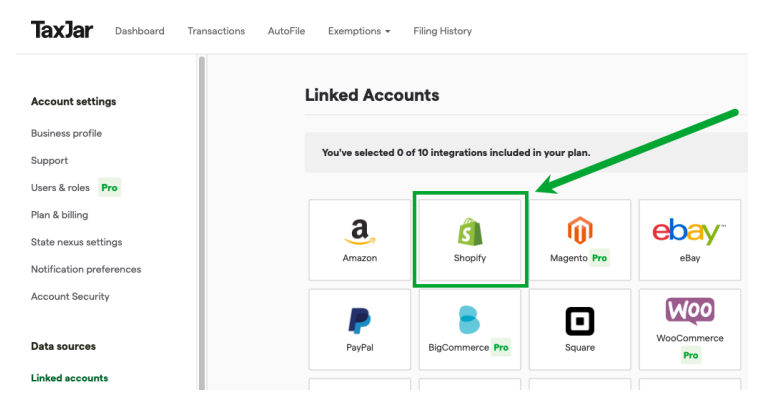
- Follow the link to install the TaxJar Sales Tax Automation app via your Shopify account.
- Once the TaxJar app has completed the installation process, your Shopify account will be successfully linked with TaxJar and your Shopify transactions with the following statuses will automatically begin importing into TaxJar:
- Paid
- Refunded
- Partially_refunded
Marketplace and other e-commerce orders in Shopify
Important: If you have marketplace transactions or other eCommerce sales that flow into Shopify via a plug-in, you may need to take special action to ensure accurate sales tax reporting and filing.
TaxJar currently supports the following marketplace transactions within Shopify: Walmart, eBay, Amazon, Instagram and Facebook.
These transactions will be automatically identified by TaxJar as exempt marketplace sales. See below for more specific information regarding eBay and Amazon sales in Shopify. If you have marketplace or e-commerce sales from a different platform, reach out to us to see if there is a workaround that applies to your situation.
ebay
If you use the official Shopify-eBay plugin, TaxJar will automatically identify your eBay sales and label them as Marketplace within the exemption field next to the transaction.

If you use a third party plugin to connect Shopify and eBay, TaxJar will be unable to identify the transaction as marketplace exempt. In this scenario, we recommend that you upload your eBay marketplace-exempt transactions into TaxJar via CSV import so they are accurately reported in your returns.
Amazon
Before September 27, 2021, if you had Shopify linked to your TaxJar account and your Amazon transactions were imported via Shopify, TaxJar marked those transactions as Shopify transactions, since we weren’t able to recognize them as marketplace facilitator sales.
Shopify now encourages sellers to integrate a 3rd party plug-in to continue selling Shopify sales on Amazon. Unfortunately, we’re unable to recommend any Shopify-Amazon plug-ins. TaxJar is not involved in building or maintaining 3rd party plug-ins, so we cannot guarantee whether they would work for your particular business configuration.
However, we've updated the way TaxJar recognizes Amazon sales imported via Shopify, so they are correctly identified as exempt Marketplace Facilitator sales.
If you have installed a 3rd party Shopify-Amazon plug-in, we strongly recommend that you check your Amazon transactions in TaxJar to make sure they're marked as exempt. Due to the wide variety of plug-ins available, there is a possibility that our system may not recognize these as marketplace facilitator sales.
If you find that your 3rd party plug-in does not identify marketplace sales, please reach out to us and let us know the name of your plug-in, so we can add it as a future feature request.
Categorize your exempt products in TaxJar
Once you’ve correctly set up your exempt and reduced-rate products in Shopify and linked Shopify to your TaxJar account, you need to categorize those products in the Product Exemptions tab of your TaxJar account. (If you do not sell exempt or reduced-rate items, you can skip this step.)
Categorizing your products will enable you to enroll in AutoFile and ensure that your exempt sales are excluded from the return. Your TaxJar Reports and Expected Sales Tax Due tab will also be more accurate, making it easier to troubleshoot any issues. If you do not take this step, your transactions that contain exempt or reduced-rate products will not reflect correctly in your TaxJar Reports.
- Click the Exemptions tab on your TaxJar dashboard and select Products. (Alternatively, you'll be guided to the Exemptions tab if you attempt to sign up for AutoFile and we see that you have untaxed transactions.) You'll then see a screen showing all your products.
- Select one or more products and choose the appropriate category from the dropdown list. You can also use the search bar to locate specific products or product types. A list of all the categories that TaxJar supports is available on the TaxJar Developers Site. Your reports will then accurately reflect your fully and partially nontaxable products.
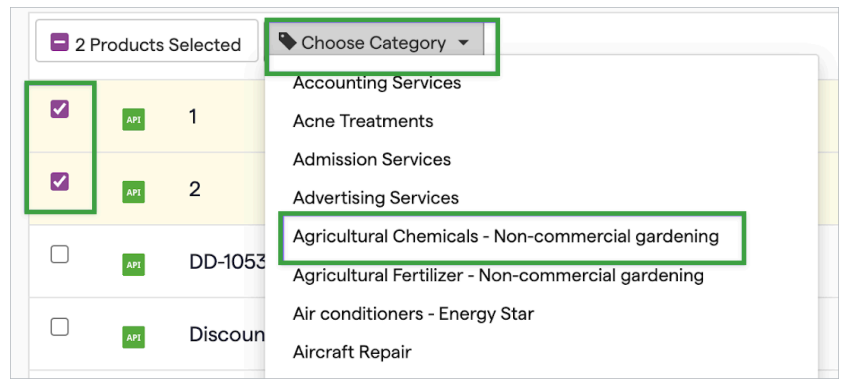
Designate exempt customers in TaxJar
If you sell to any exempt customers on Shopify, you will need to designate those customer orders as tax exempt in TaxJar every month. If you don’t take this step, TaxJar will warn you that those transactions should have had tax applied. (If you don’t sell to any exempt customers on Shopify, you can skip this step.)
To mark a single order as customer exempt:
Navigate to your Transactions tab.
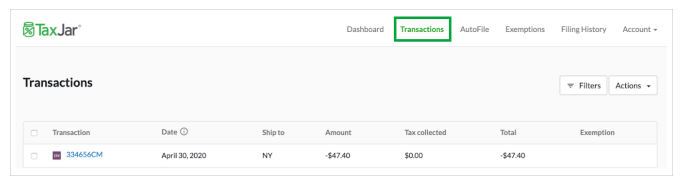
Click on the transaction number for the order you need to designate as exempt.
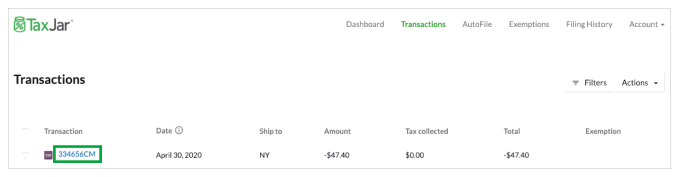
The transaction details will appear in a popup window. Scroll down to the bottom of the order to find Is this receipt exempt?
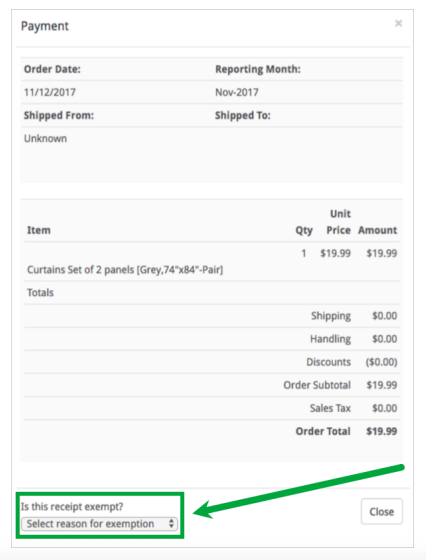
- After you choose the appropriate reason, your transaction will show as exempt.
To designate multiple transactions as exempt, you can select them from the Transactions tab. The option to Mark exempt will then appear at the top of the screen; select the appropriate exemption reason from the dropdown menu.

If you accidentally mark a transaction as exempt, you can select Not exempt from the dropdown menu to make it taxable again.
Backfill historical sales
After you link TaxJar to Shopify, we automatically import your sales from the first day of the year to the present day. To request an import of transactional data for the previous calendar year:
- From your TaxJar Transactions Page, click the Actions box to view the drop-down menu.
- Select Request Prior Year(s) Data:
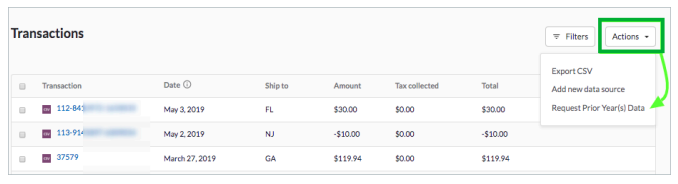
- On the next screen, you'll be able to purchase an import of data from past years and view pricing based on your transaction volume and subscription plan.